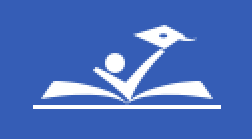ePayslip
Watch: How to view ePayslips
Access ePayslips in Oracle Employee Self-Service
- Log in to Oracle Employee Self-Service and enter your "User Name" and "Password"
- Click on "PGCPS Employee Self Service"
- Click "View ePayslip"
- Use the dropdown menu to choose a Payslip to view. Oracle Employee Self-Service will automatically bring up the last payroll check issued. To select an older Payslip, click on the dropdown button and select the Payslip you wish to view.
Direct Deposit Enrollment
- Log in to Oracle Employee Self-Service
- Click "PGCPS Employee Self-Service"
- Click "Manage Payroll Payments"
- Click "Add Deposit Payment"
- Enter your "User Name" and "Password"; this is the same as your windows login.
- Fill out the Direct Deposit information requested on the form. You will need to enter your Account Name, Checking or Savings, Account #, Transit/Bank Routing #, Bank Name and Bank Branch Location where account was opened.
- Click "Apply"
- Click "Continue & Review"
- Click "Submit"
Note: When you enroll, update, or delete your payment method, you will receive payments by check while your bank account information is being verified. Any changes to your payment method must be made by 5 PM on the last day of the pay period to ensure that your account can be validated during the payroll run.
Request a Stop Payment
- Log in to Oracle Employee Self-Service
- Select “Employee Stop Payments”
- Complete the “Stop Payment Consent Statement”
- Enter your Contact Information
- Requests for Stop Payment (checks available for a stop payment request will be listed)
- Complete the Certification
- Select “Submit”
Need Help?
If you do not know your user name or password or need further assistance, please submit a ticket to the Help Desk or call (301) 386-1549.
Contact Information
Payroll Services
Phone: (301) 952-6200
Email: payroll@pgcps.org