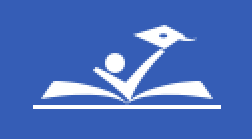ParentVUE Support for Parents and Guardians
What is ParentVUE?
Synergy has replaced SchoolMAX as the student information system for Prince George's County Public Schools. Families will now use the Synergy ParentVUE portal, in place of the Family Portal, to access important information about their students.
ParentVUE is the portal that allows parents and guardians to view information about their student, including classroom assignments and scores, attendance, transcripts, graduation status and more. In ParentVUE, families can also update their phone numbers and emergency contact information and access the Online Registration (OLR) Application.
ParentVUE for Student Information
A PGCPS ParentVUE account is used to view student information such as attendance, class schedule(s), and grades. Parents/Guardians can also update their phone numbers and/or emergency contacts within ParentVUE.
ParentVUE for School Registration
A PGCPS ParentVUE account is needed to complete the required Online Registration (OLR) Application to register your student in PGCPS. This application is completed for students new to PGCPS, transferring within the county, or returning to PGCPS.
Existing Families
You are an existing PGCPS family if you currently have or previously had a student enrolled in a PGCPS school or had a student ID number issued via lottery application, child find etc. Note: using a phone to register may result in errors. If you are unable to access activation pages and options after receiving an error it is because your previous clicks and responses are saved in your browser history. Try right clicking on the link and selecting "Open link in incognito window."